جدول محتوایی
در این مقاله به نحوه نصب Docker در اوبونتو 23.04 خواهیم پرداخت. با ما همراه باشید.
معرفی Docker
Docker اساساً یک موتور کانتینری است که از هسته لینوکس برای ایجاد کانتینرها در بالای یک سیستم عامل استفاده می کند. که برای ایجاد، استقرار و اجرای برنامه ها استفاده می شود.
Docker می تواند یک برنامه کاربردی و وابستگی های آن را در یک محفظه مجازی بسته بندی کند که می تواند روی هر رایانه لینوکس، ویندوز یا macOS اجرا شود. این برنامه را قادر میسازد تا در مکانهای مختلف، مانند در محل، به صورت عمومی یا ابر خصوصی اجرا شود. هنگامی که در لینوکس اجرا میشود، داکر از ویژگیهای جداسازی منابع هسته لینوکس (مانند cgroupها و فضاهای نام هسته) و یک سیستم فایل با قابلیت اتحاد (مانند OverlayFS) استفاده میکند تا به کانتینرها اجازه دهد تا در یک نمونه لینوکس اجرا شوند و از اجرای آنها در کنار هم جلوگیری شود. سربار راه اندازی و نگهداری ماشین های مجازی. Docker در macOS از یک ماشین مجازی لینوکس برای اجرای کانتینرها استفاده می کند.
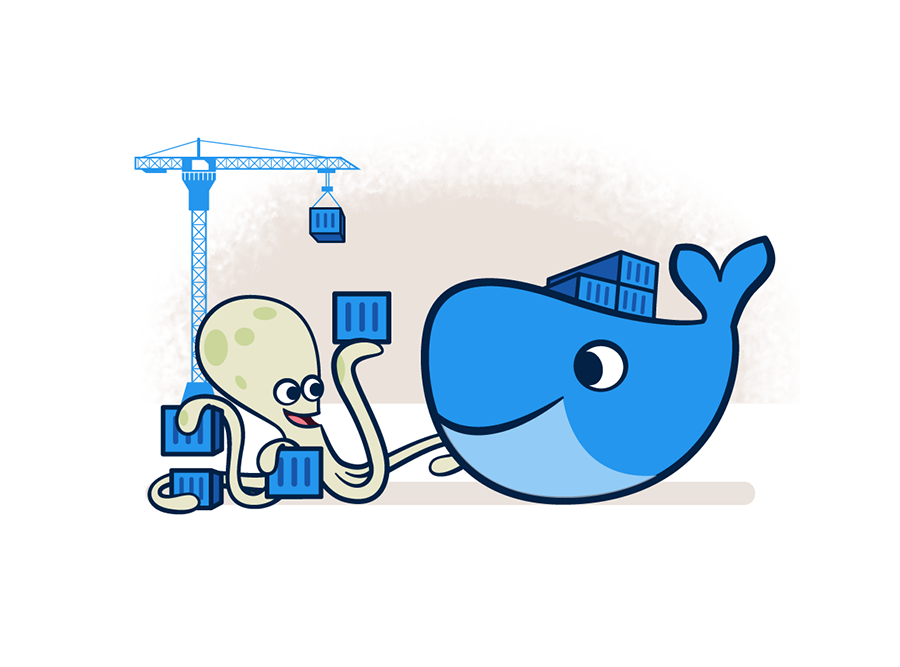
نصب Docker در اوبونتو
داکر را با استفاده از مدیر بسته apt نصب کنید.
apt install docker.ioداکر را راه اندازی و فعال کنید
systemctl enable --now dockerوضعیت سرویس Docker را بررسی کنید
systemctl status dockerخروجی:
root@ubuntu:~# systemctl status docker
● docker.service - Docker Application Container Engine
Loaded: loaded (/lib/systemd/system/docker.service; enabled; preset: enabl>
Active: active (running) since Fri 2023-04-21 20:31:43 UTC; 23s ago
TriggeredBy: ● docker.socket
Docs: https://docs.docker.com
Main PID: 3809 (dockerd)
Tasks: 9
Memory: 22.8M
CPU: 1.359s
CGroup: /system.slice/docker.service
└─3809 /usr/bin/dockerd -H fd:// --containerd=/run/containerd/cont>
Apr 21 20:31:42 ubuntu dockerd[3809]: time="2023-04-21T20:31:42.322853594Z" lev>
Apr 21 20:31:42 ubuntu dockerd[3809]: time="2023-04-21T20:31:42.323411858Z" lev>
Apr 21 20:31:42 ubuntu dockerd[3809]: time="2023-04-21T20:31:42.323809254Z" lev>
Apr 21 20:31:42 ubuntu dockerd[3809]: time="2023-04-21T20:31:42.392873225Z" lev>
Apr 21 20:31:42 ubuntu dockerd[3809]: time="2023-04-21T20:31:42.741850321Z" lev>
Apr 21 20:31:42 ubuntu dockerd[3809]: time="2023-04-21T20:31:42.960585254Z" lev>
Apr 21 20:31:42 ubuntu dockerd[3809]: time="2023-04-21T20:31:42.996881239Z" lev>
Apr 21 20:31:42 ubuntu dockerd[3809]: time="2023-04-21T20:31:42.997602672Z" lev>
Apr 21 20:31:43 ubuntu systemd[1]: Started docker.service - Docker Application >
Apr 21 20:31:43 ubuntu dockerd[3809]: time="2023-04-21T20:31:43.091542255Z" lev>یک گروه به نام docker ایجاد کنید
groupadd dockerبرای افزودن یک کاربر به گروه کاربر docker
usermod -aG docker $USER
اگر میخواهید کاربر دیگری اضافه کنید، نام کاربری موجود را جایگزین $USER کنید.
نسخه داکر را بررسی کنید
docker --versionخروجی:
root@ubuntu:~# docker --version
Docker version 20.10.21, build 20.10.21-0ubuntu3داکر را با استفاده از کانتینر hello-world آزمایش کنید.
docker run hello-worldخروجی:
root@ubuntu:~# docker run hello-world
Unable to find image 'hello-world:latest' locally
latest: Pulling from library/hello-world
2db29710123e: Pull complete
Digest: sha256:4e83453afed1b4fa1a3500525091dbfca6ce1e66903fd4c01ff015dbcb1ba33e
Status: Downloaded newer image for hello-world:latest
Hello from Docker!
This message shows that your installation appears to be working correctly.
To generate this message, Docker took the following steps:
1. The Docker client contacted the Docker daemon.
2. The Docker daemon pulled the "hello-world" image from the Docker Hub.
(amd64)
3. The Docker daemon created a new container from that image which runs the
executable that produces the output you are currently reading.
4. The Docker daemon streamed that output to the Docker client, which sent it
to your terminal.
To try something more ambitious, you can run an Ubuntu container with:
$ docker run -it ubuntu bash
Share images, automate workflows, and more with a free Docker ID:
https://hub.docker.com/
For more examples and ideas, visit:
https://docs.docker.com/get-started/ممنون که مثل همیشه همراه ما بودید موفق و سربلند باشید D:


مشکل دارم با custom post type، نمایش درست نمیده.
این پلاگین رو نصب کردم ولی conflict داره با قالب.
میشه در مورد این موضوع بیشتر توضیح بدید؟
این کد رو تست کردم و واقعا بهینهست. ممنون از اشتراکگذاری!
این پلاگین رو نصب کردم ولی conflict داره با قالب.
سرور خصوصی بازی چطور راهاندازی میشه؟ هزینهاش حدودا چقدره؟
مشکل پرفورمنس دارم توی سرور، load average بالاست.
برای stream بازی چه نرمافزاری رو پیشنهاد میدید؟
من این الگوریتم رو توی پروژه واقعی استفاده کردم و سرعت رو 40% بهبود داد.
این قالب رو نصب کردم اما responsive نیست.